How to Register Acorn¶
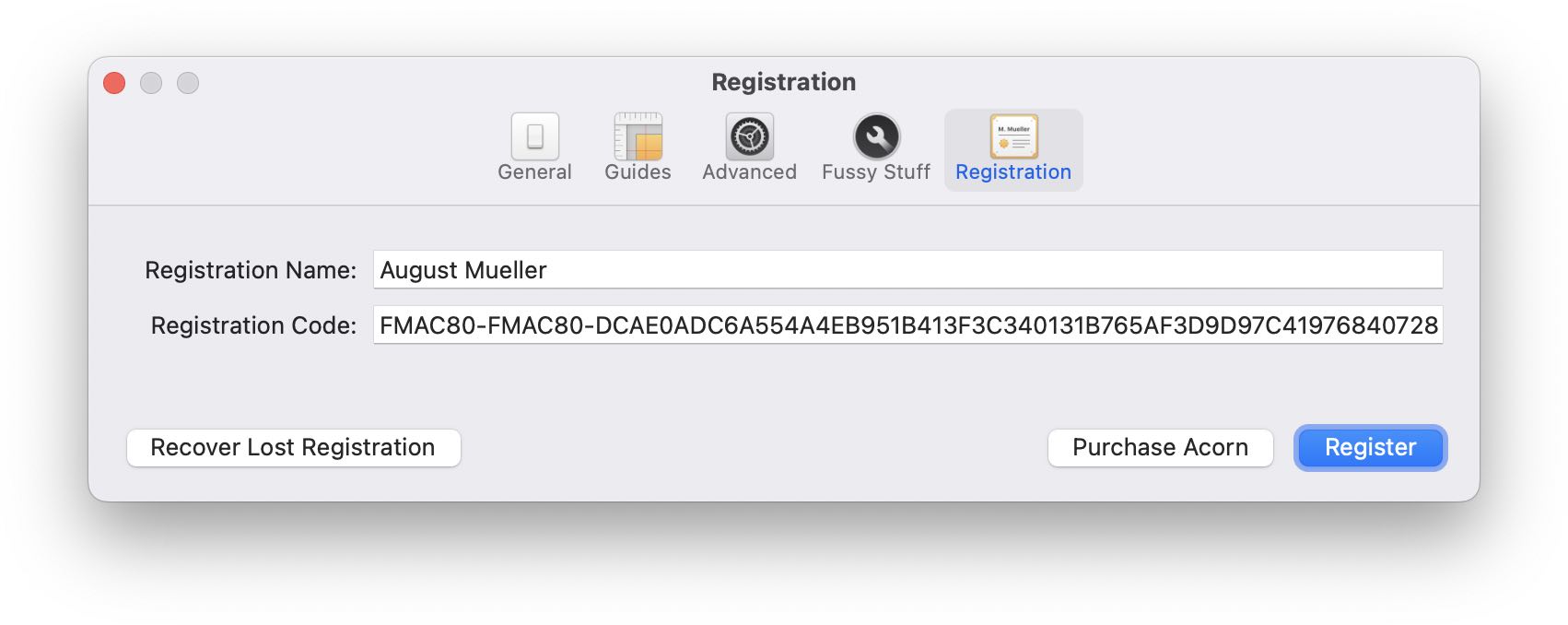
When you purchase Acorn directly from Flying Meat, you are given a registration number. On your purchase receipt is a link that says "Click to register Acorn 8". Clicking this link is the easiest way to register Acorn and take it out of trial mode.
Alternatively, you can choose the menu item. Acorn's Settings window will appear. Click on the Registration tab to bring up fields to enter your registration name and number. It is recommended that you copy and paste into these fields. Press the "Register" button and you are good to go.
If you have already purchased Acorn and you do not know your registration information, visit Flying Meat's support page and we will send you an email with your registration details: http://www.flyingmeat.com/support/.
Mac App Store Registration¶
The Mac App Store does not provide a registration number for Acorn, since the store manages all the applications you purchase through it for you. You will notice in Acorn's Settings that there is no registration tab if you bought Acorn on the App Store.
If you installed the trial version of Acorn prior to purchasing on the Mac App Store, you will need to delete the trial version of Acorn from your computer. Perform a spotlight search for "Acorn kind:app" (without the quotes). Delete all copies of Acorn. Install or re-install Acorn from the Mac App Store.